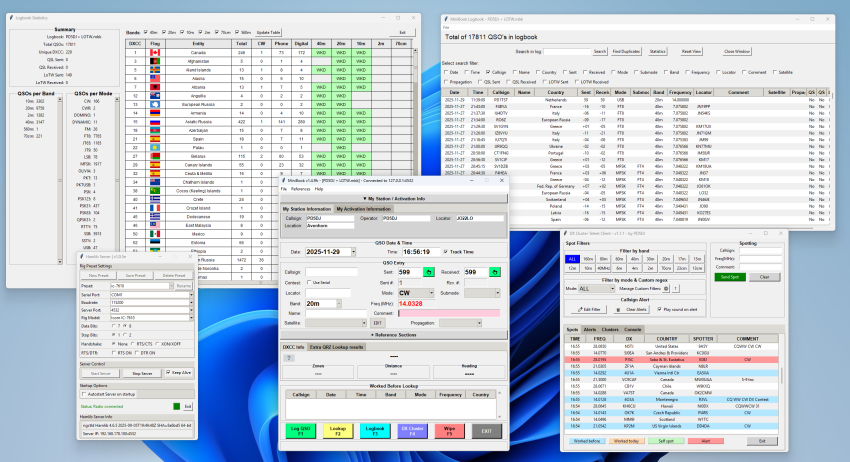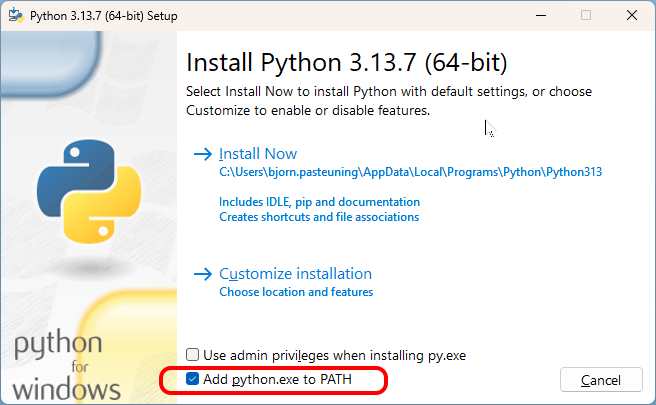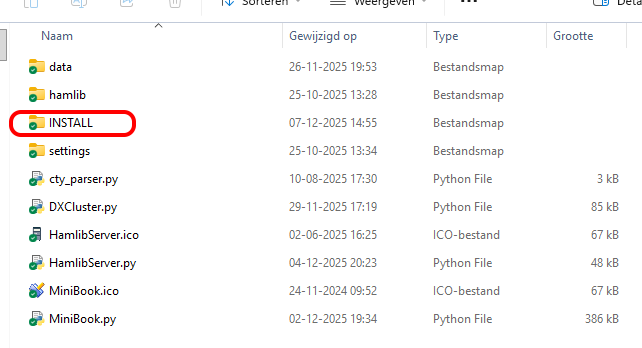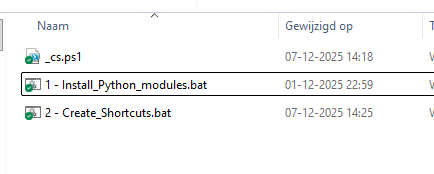Installing Python and MiniBook on Windows
Follow these steps carefully to install Python and set up MiniBook correctly on your Windows computer.
1. Install Python
-
Download Python
-
Go to the official Python website: https://www.python.org/downloads/windows/
-
Download the latest Windows installer (64-bit).
-
-
Run the installer
-
Double-click the downloaded file (for example:
python-3.x.x-amd64.exe).
-
-
Important: Add Python to PATH
2. Download MiniBook
-
Go to the MiniBook download page:
https://minibook.pd5dj.nl/downloads/MiniBook -
Download and extract the ZIP file to a folder of your choice (for example:
C:\MiniBook).-
After extracting, you will see a folder named MiniBook.
-
3. Complete Installation
Open the MiniBook folder, and open de INSTALL folder
First, double-click 1 - Install_Python_modules.bat.
- This file automatically installs all required Python modules for MiniBook.
- A black window will open; wait until the installation is finished.
- After completion, you can close the window.
Next, double-click Create_Shortcuts.bat.
- This script creates desktop shortcuts for easy launching of MiniBook and HamlibServer.
4. Start MiniBook
-
After installation, you will find shortcuts on your desktop.
-
Simply double-click the MiniBook shortcut to launch the program.
✅ You now have Python installed and MiniBook fully set up on your Windows system.