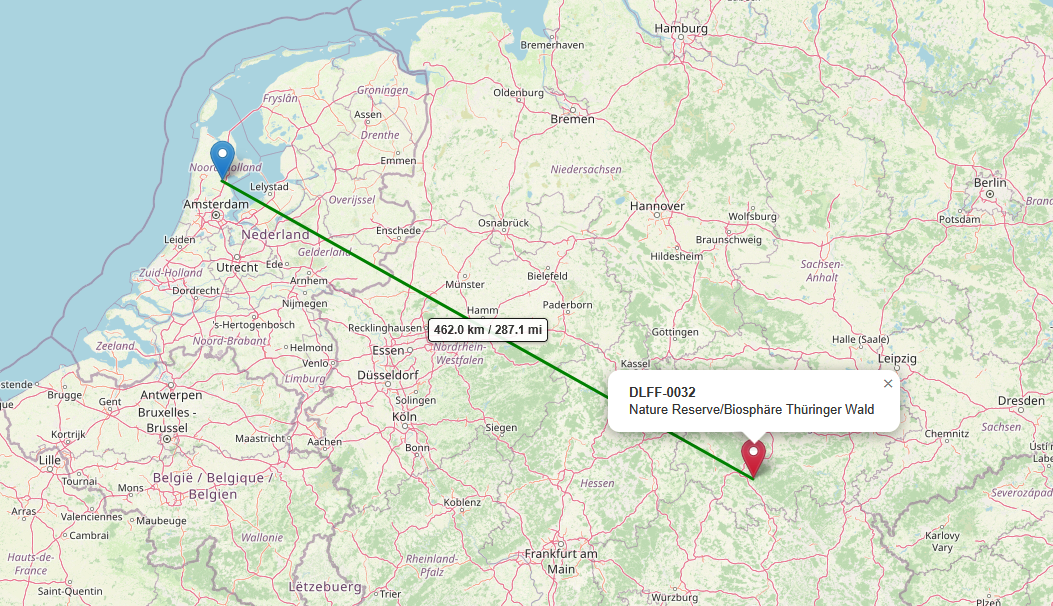Activation Reference Entry – POTA / WWFF / SOTA / IOTA / COTA / BOTA / WLOTA
The window shown above is the activation reference entry panel for the worked station.
Here you enter the reference number provided by the other station during the QSO.
This can be a park, bunker, island, castle, or other activation reference — depending on the activation program (such as POTA, WWFF, COTA, etc.).
🏞️ Tabs for Different Activation Programs
At the top, you’ll find several tabs for the supported activation types:
-
BOTA – Bunkers On The Air
-
COTA/WCA – Castles On The Air / World Castles Award
-
IOTA – Islands On The Air
-
POTA – Parks On The Air
-
SOTA – Summits On The Air
-
WLOTA – World Lighthouse On The Air
-
WWFF – World Wide Flora & Fauna
Clicking a tab selects the appropriate activation category to link with the current QSO.
📋 Input Fields
| Field | Description |
|---|---|
| Ref no. | The reference number received from the other station. You can enter this number partially or completely. |
| Park Name / Location | The name or description of the location associated with the reference (automatically filled if known). |
⚙️ Smart Auto-Completion
MiniBook automatically detects the country of the contacted station and completes the reference number when you press TAB after entering the code.
For example:
-
You work a Dutch PA station
-
You enter 111 in the WWFF tab
-
After pressing TAB, MiniBook automatically fills in:
PAFF-0111 with Park: “Polder Zeevang”
This saves time, as you only need to enter the numerical part of the reference — MiniBook handles the rest.
🗺️ Show Park/Bunker/Island/Summit on Map
For some activation programs, a “Show Park on Map” button appears.
Clicking this button opens a window showing a map view of the activation’s location.
MiniBook displays:
-
The position of the park or activation
-
The distance between your station and the activation
-
The azimuth (direction) from your location to the activation site
💡 Important:
The Show Park on Map function only works if your station has a locator defined in the Station Setup window.
Without a locator, MiniBook cannot calculate distance or direction between your station and the activation.
🔍 Summary
This panel makes it easy to log activation references received from other stations during a QSO.
Thanks to the intelligent auto-completion, you often only need to enter the numeric part of the reference — MiniBook fills in the rest automatically.
The map feature provides a visual overview of the activation’s distance and direction, provided your station locator is correctly set in Station Setup.