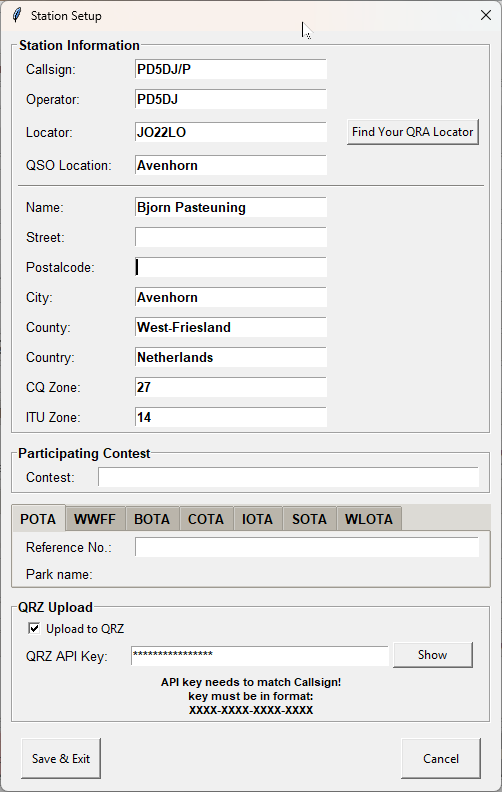My Station Information & My Activation Information
In the main window of MiniBook, you’ll find two fixed information panels — typically on the right-hand side or above the QSO entry section.
These provide an instant overview of your station details and the activations you are currently operating from.
🏠 My Station Information
This section displays the core details of your own station, as configured in the Station Setup window.
It is always visible, allowing you to instantly confirm under which callsign and operator you are logging.
What it shows:
-
My Callsign – the main callsign under which the station is registered or transmitting
-
Operator – the callsign of the operator currently using the station (for club or shared operation)
-
My Locator – your Maidenhead grid locator (e.g. “JO22LO”)
-
My QTH / Location – your physical location or city name
Purpose:
This information is automatically attached to every QSO you log.
It ensures each contact records the correct callsign, operator, and location.
These details are also used for ADIF export, LoTW, eQSL, and QRZ.com uploads.
🚩 My Activation Information
This section shows the activation data for the operation you are currently conducting.
These are the reference numbers you give to the other station during a QSO.
What it shows:
-
Activation Reference(s) – the reference numbers of the locations or programs you are currently activating,
for example: “POTA-PA-1234”, “SOTA-PA/ON-001”, or “WCA-PA-0045”. -
Activation Name / Description – shows a short description of the site or activity (e.g. “Ooijpolder Provincial Park”).
Purpose:
The activation information is automatically added to each logged QSO.
This makes it easy to later search, filter, or export all contacts from a specific activation.
💡 These values represent the activations you are currently operating from —
the reference numbers you communicate to the other station during your transmission.
⚙️ Station Setup Configuration
See the screenshot above for an example of the Station Setup window.
This is where you configure all your permanent station and activation details.
In this window, you can set up the following:
🔹 Station Information
-
Callsign – your main station callsign
-
Operator – the operator’s own callsign, used when logging as an individual or club operator
-
Locator – your QRA locator (can be automatically determined with “Find Your QRA Locator”)
-
QSO Location – the town or area from which you are operating
-
Name, Address, Postal Code, City, Country – optional personal or station details
-
CQ Zone / ITU Zone – useful for contesting and ADIF exports
🔹 Participating Contest
-
Contest – optional field to specify the current contest, e.g. “HF Fieldday contest”.
🔹 Activation Data
Under the tabbed sections POTA, WWFF, BOTA, COTA, IOTA, SOTA, WLOTA,
you can define your activation reference(s):
-
Reference No. – the activation identifier, e.g. “NL-0043”
-
Park Name / Location – show the description of the location, e.g. “Ooijpolder Provincial Park”
These values appear in the main window under My Activation Information.
🔹 QRZ Upload
-
Upload to QRZ – enable this option to automatically upload QSOs to QRZ.com
-
QRZ API Key – enter your personal QRZ API key (format:
XXXX-XXXX-XXXX-XXXX)
🔹 Saving
-
Click Save & Exit to save all settings.
-
The updated details will immediately appear in the main window.
💡 In summary:
The Station Setup window (see image above) is the heart of MiniBook’s configuration.
Here you define your personal station information and your current activation references.
These details are automatically applied to each QSO, ensuring your logbook remains accurate, complete, and consistent.