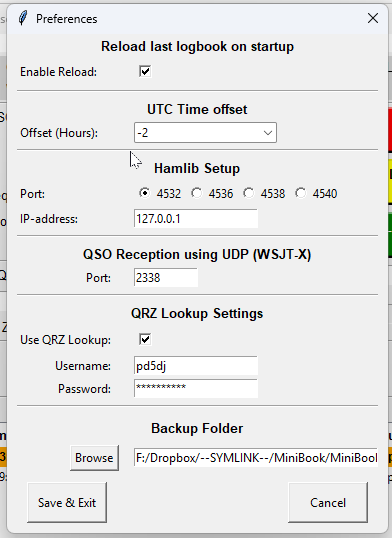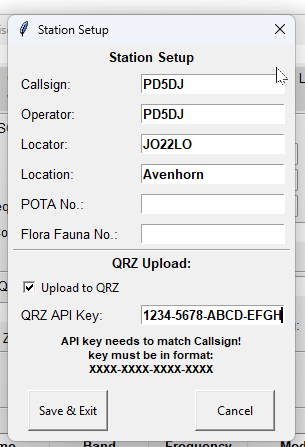Now that MiniBook is used more and more by myself, but also by others, I keep getting feedback on how things should be improved or added or even removed!.
MiniBook is getting more and more mature 🙂
QRZ lookup and Logbook
Although I always wanted MiniBook to be an offline program. I have deviated from that path a bit.
MiniBook can now also perform QRZ lookups.
And MiniBook can now also upload a created log to a QRZ logbook itself in real time.
The power behind MiniBook is also the following:
Since a Logbook in MiniBook not only contains log information itself, these files also contain Station Information specific to that logbook.
That makes using the QRZ logbook suddenly a bit more attractive.
Why?
In order to upload logs to QRZ.com, you need a unique API key per registered callsign.
For example. PD5DJ and PD5DJ/P both have unique API Keys on QRZ.com
With many logbooks, you can only set 1 API key for all logbooks.
This is very inconvenient. this means if you want to use automatic upload, you have to change this API key every time you use a different logbook.
In Minibook this works completely differently.
Since Station Setup information is unique for each logbook, I have also linked the API key to it.
This means that when I switch between PD5DJ and PD5DJ/P, the correct API key is automatically loaded and used directly for uploading to QRZ.com
So set it up once and never look back!
Dupecheck
I also built in a kind of Dupecheck.
What does this kind of Dupecheck entail?
Simple, the dupecheck keeps track of whether you have already worked that one station on the same day of activity.
In addition to the Worked Before window where you can see in 1 overview whether you have already worked a station, you can now also see whether you have even worked that station that same day.
If so, that log will light up orange.
Rig control, to some amount
Radio control, to a certain extent.
Since MiniBook was already compatible with Hamlib, and therefore suddenly also became cross-platform compatible.
(Tested on Mac, Linux and Windows. and even on Android!)
The possibility has arisen to also directly specify Frequency, Mode and even frequency shift via the Callsign input window.
You enter the frequency in KHz, for example: “14240” and then ENTER. That sets the radio to 14.240Mhz.
If you type “USB” and then ENTER, that sets your radio to USB mode, and so on.
But if you want to shift a bit on the band, that is very easy.
Do you want to shift 1KHz up? Then type: “+1” and then ENTER
Do you want to shift 20Khz down. Then type: “-20” and then ENTER and the frequency will then jump 20khz down from the current frequency.
These small, simple additions make even the portable a little more luxurious.